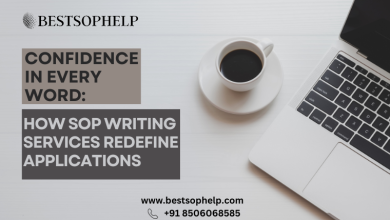Looking for an easy and quick solution to open an OST file in Thunderbird, then you are on the right page. You’ll learn how to use OST files in Thunderbird in this post. Microsoft Outlook is a mail client that utilizes an OST file format, whereas Thunderbird is a mail client that uses an MBOX file format.
Reasons Why Users Need to Import OST to Thunderbird
Cross-Platform Support: Thunderbird is a type of cross-platform mail client that can be used on multiple platforms like Windows, Mac, Linux, and Ubuntu operating systems. Thunderbird is Ubuntu’s default email client.
Secure: It has high-security features as compared to other email clients.
Small User/Organisation: If a user/Organisation has less dealing through email, then they may shift from a paid email client to a freeware email client.
Manually Procedure to Open OST File in Thunderbird
There isn’t a quick way to open an OST file with Thunderbird. We must follow up with some approaches because Thunderbird supports MBOX. To do so, we used the manual ways to convert OST to Thunderbird in two steps.
Step 1: Import and Export OST to PST
- Firstly, launch Microsoft Outlook.
- Secondly, click the File menu, then choose the import and export option.
- Inside the import-export Wizard, click the export to a file option and then hit the next button.
- After that, choose Outlook data file (.pst) from the list and click next to proceed.
- Select the mailbox folder to export from at this stage.
- At last, browse and select the target folder to save the new PST file and hit the finish button.
Step 2: Export PST to Thunderbird?
Outlook and Thunderbird must both be installed on the same computer in order to import PST files into Thunderbird. Then you may easily switch from Outlook to Thunderbird.
- Make Outlook your default email program for sending and receiving emails. To do so, go to the start menu and select default programs. Default programs should be set.
- Search Outlook from the program’s tabs and select to set this program as default.
- Now open Thunderbird and select the option to show the Thunderbird menu.
- To import, go to the tools menu >> then import.
- Here, you must select Mail and then touch Next.
- Next, select Outlook as the saving file type.
- At last, hit the finish button to terminate the import process.
Professional Solution to Open PST File in Thunderbird Hassle-Free
SysTools provides you Expert Recommended OST to PST Wizard to convert your OST files into PST in a hassle-free way. This tool allows you to convert PST files into PST Outlook files without facing any type of data loss with high accuracy. It also provides attributes to convert PST to MBOX. Moreover, to view the MBOX files format, you need to migrate the MBOX file format to Thunderbird. In Thunderbird, you can now simply view the content of the converted OST file.
This software gives benefits for users like quick speed scanning, recovery, and convention of the OST file in comparison to other vendors.
Final Words
In this technical write-up, we have discussed the best solution to open the OST file in Thunderbird. We have discussed the manual and the automated procedure for users. The manual method contains some drawbacks and sometimes it becomes difficult to import OST files. But the automated procedure overcomes all the drawbacks of the manual procedure.
Read More: Top Reason for learning data analytics