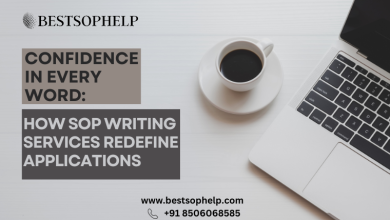Office 365 gets popular among large and small enterprises since Microsoft introduced it. If we talk about recent past years, Lotus Notes one of the most used email clients. As time passes, cloud-based services like Office 365 get widely popular in all over the world. As a result, users start migrating to Office 365 cloud-based service. If you are also looking to perform the Lotus Notes to Office 365 migration processes. So, you have reached on the perfect page. Here we will describe the best automated and manual way to complete this migration.
Reasons why users moving to Office 365 is in trend
- Office 365 is cost-effective among all the cloud-based services.
- Its interface is straightforward; anyone can easily understand it.
- Office 365 is easily accessible from any device at any time.
- It offers productivity applications such as Outlook, Skype, Team, MS Word, and Excel.
- Users don’t face any downtime situations in Office 365 as it is a cloud-based service.
Methods to Move Lotus Notes data into Microsoft 365
There are two ways to migrate Lotus Notes to Office 365 environment: manual and professional. In the next paragraph, we will discuss on the manual method steps to perform this migration. After that, we describe a reliable way to accomplish this task with easy steps.
How to migrate Lotus Notes data manually?
Microsoft offers a native solution to perform the Lotus Notes to Office 365 migration task. This method is named as MONTI (Microsoft Online Notes Inspector). This guide is 86 pages long that explains the complete process of migration into Office 365 from the Lotus Notes email client.
Step1: First, it is necessary to download the MONTI.exe file from the official website of Microsoft.
Step2: Open the Exe and click Browse to select the save location.
Step3: After that, tap on Unzip button. The documents will extract at the saved location.
Step4: Now go to the folder location and then Office 365 Deployment Tools> MONTI> Docs folder.
Step5: Open the Monti 3.2 Configuration Guide and read it to understand Lotus Notes to Office 365 migration process.
As we mentioned earlier, it is 86 pages guide, so the process becomes lengthy and time-consuming. Moreover, users need to learn technical skills to understand the whole process of migration. There is another way also for which users can opt to perform the Lotus Notes to Office 365 migration task. For this, users can go with the Shoviv professional third-party tool. Let us discuss more about this professional software and learn its process to migrate Lotus Notes data into MS Office 365.
An automated way to migrate Notes data into Microsoft 365
As we know, there are huge numbers of organizations that are migrating to Office 365. So, Shoviv has come up with an automated solution that eases this migration task for all users. The working process of this tool is easily comprehensible. Shoviv Lotus Notes to Office 365 Migration Tool allows users to select large as well as unlimited mailboxes to migrate. It also offers various features to make this task effortless.
Features of the Shoviv third-party tool
- It also allows users to include the local NSF files as a source to migrate them into Microsoft 365.
- This tool even maintains the hierarchy of the folder and data integrity.
- Users can easily migrate Lotus Notes to Office 365 as it provides a user interface GUI.
- It allows users to select particular items for migration with the help of its filter option.
- Along with the migration to Office 365, this tool also permits users to export Lotus Notes data into the Live Exchange Server, Outlook PST, as well as in file formats, i.e. EML and MSG.
- Users can select multiple mailboxes to proceed with the Lotus Notes to Office 365 migration task.
- It also keeps the data secure while processing the migration.
Try out the free trial version of this software to examine more features of this professional software. This free trial version permits users to process the first 50 items per folder free of cost.
Steps to migrate Notes mailboxes to MS Office 365
Step 1: Install the Shoviv Lotus Notes to Office Migration Tool.exe.
Step2: Open the software and go to Add NSF file.
Step3: Choose the Office 365 option from the ribbon bar.
Step4: Now check/uncheck the subfolders and then click Next.
Step5: Add Outlook profile credential to connect with Office 365. Then, tap the Next button.
Step6: Map the source to target and hit the Next button.
Step7: Check the needed items from the Export Selected Item Type.
- Select the date range to include or exclude items.
- Use the NSF folder mapping and items email translation if needed.
- Click on the Next.
Step8: The process to migrate Lotus Notes to Office 365 will start in the next window.
Step 9: Tap on the Save Report to keep a record of the entire migration process. Lastly, click Finish.
Final Words
In this content, we described the manual and professional process to go with the migration process of Lotus Notes. As it is clear that the manual method has some drawbacks and has a long working process. So, we can easily conclude that Shoviv professional software is a better and more secure way to perform the Lotus Notes to Office migration process. To explore more about its features and functionality, we recommend users to check out its free trial version, which is available on the official website of Shoviv.