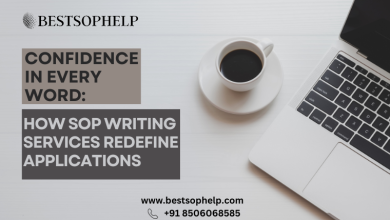Betaposting | Are you looking for a solution to know how to convert Excel contacts to blackberry? If yes then, here you get all the possible solutions for converting Excel contacts to blackberry phones easily. There are two methods which are manual & automated methods that are easy and simple.
So, let us know the solution in detail. But, firstly understand what is blackberry?
The Blackberry is a smartphone made by the Canadian company Blackberry Limited. Blackberry phones are also known for their email handling and security features and are often thought of as business-centric devices, despite Blackberry’s efforts to join the consumer market.
Scenarios when users get worried and they want to import contacts from Excel to Blackberry. In that case, we have come up with this write-up. Scroll down to know the complete process to convert the contacts in a Blackberry phone without losing any data.
Also Read: How to Import Contacts From Excel to Android Samsung?
Two Techniques to Import Excel Contacts to Blackberry
There are two methods to easily import Excel contacts into Blackberry phones:-
- Manual Method
- Automated Solution (Expert Recommended)
Converting Excel Contacts Into Blackberry Phones Manually?
To perform the manual method you need first transfer Excel file data to CSV format and then, import CSV file in Blackberry via Outlook. So, follow the below working steps:-
Step 1: Transfer Excel File Data to CSV Format
- Firstly, Open Excel Sheets from where you want to import your contacts.
- Now, go to the Windows button and choose the Save As option
- Then, select the desired location where you want to save the file
- After that, write the file name “In The File Name” option and select CSV in save as type. Click on the Save button
Step 2: Importing CSV File in Blackberry via Outlook
- To export an Excel file to Blackberry, a user needs to first add the CSV contacts into the MS Outlook application and then synchronize the Outlook account on your Blackberry device.
- Now, creating a CSV File, map its header to the field that is available in Outlook
- Then, select the File option
- Choose an Import/Export option
- Select the Import option from another program or file. Hit on Next
- Select as CSV contact file
- After that, hit on the checkbox “Do not create duplicates”
- Now, choose the desired location to export the CSV file
- Then, the contacts have been added to your Outlook profile. You can open each of them and Save them as a vCard file on selected locations.
Now, you can open blackberry software and follow the steps to import vCard address book data into your Blackberry phone.
Also Read: Best Way to Export Contacts From Excel to WhatsApp
This is how we perform tasks manually but users face several challenges and it consumes a lot of time & effort. So, we suggest you to use the below automated software which is an easy and a simple solution to convert Excel contacts to Blackberry.
How to Convert Multiple Excel Contacts Into Blackberry? Smart Solution
Use the best Excel Contacts Conversion Software to convert Excel contacts to Blackberry. This tool can easily execute the data conversion process in a safe & secure manner. It doesn’t need any external application to execute the process. And, both technical and non-technical users can use it easily without facing any hassle.
It avoids the lengthy process and to move the address book from Excel sheet to Blackberry mobile, and users can quickly follow the imported steps. Use this automated solution to make your conversion process easy and simple.
Now, follow the below working steps to convert the Excel contacts to blackberry easily.
Working Process Explained For the Software
These are the automated software steps to import entire data to blackberry without facing any trouble. Follow below listed steps:-
1. Firstly, Go to the Start menu >> Programs >>Software on your Windows system.

2. Now, click on Browse button to select an MS Excel file. Then, the software will display the following screen. And, select the desired MS Excel file and click on Open button

3. The software will Preview the whole content of the selected XLSX/ CSV/XLS/XLSM, file as shown below

4. To match Excel fields with vCard Fields, follow the given steps: Choose Excel Fields from the left side of your screen

5. After that click on the Convert button to start the conversion process

6. Finally, the files have been converted successfully, click on “Yes” to view them.

Final Words
In this blog, we have explained all the possible solutions to convert Excel contacts to Blackberry. There we have discussed two methods: manual & automated method which helps you to import the entire data. The manual method is a lengthy and time consuming process for non-technical users. And, users face several issues to perform manually.
But, don’t worry, we also suggest an expert recommend automated software which is easy and quick for the conversion process of converting multiple Excel contacts to Blackberry easily. For more details read the above article.